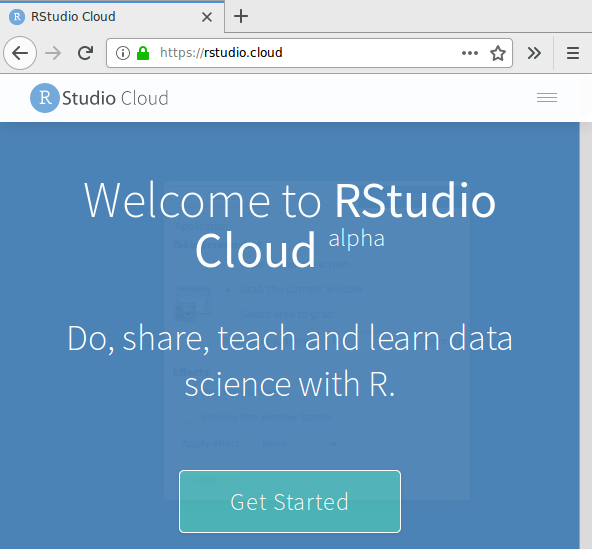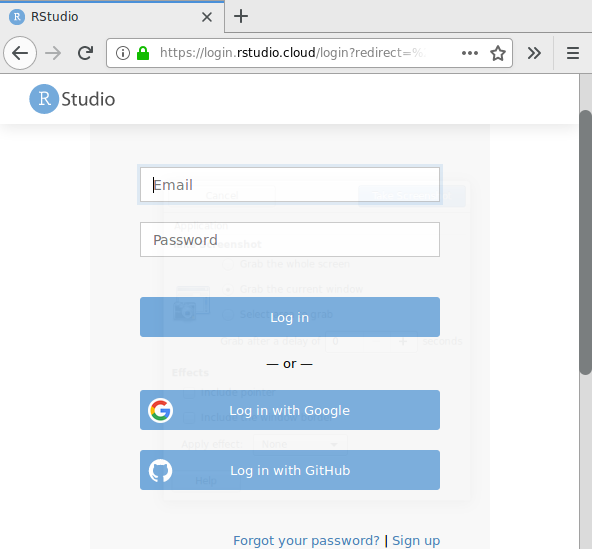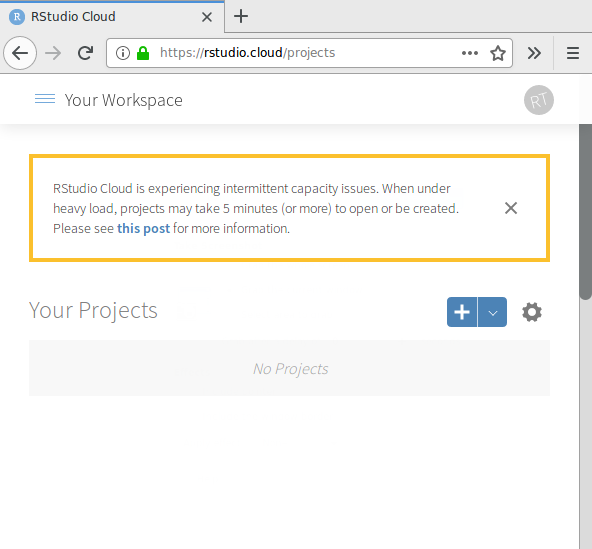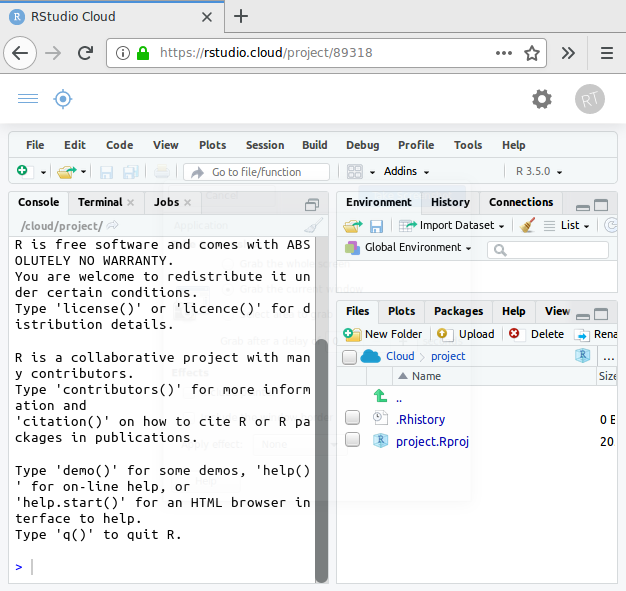- Type in (or click on) the following URL:
https://rstudio.cloud
You should see this:
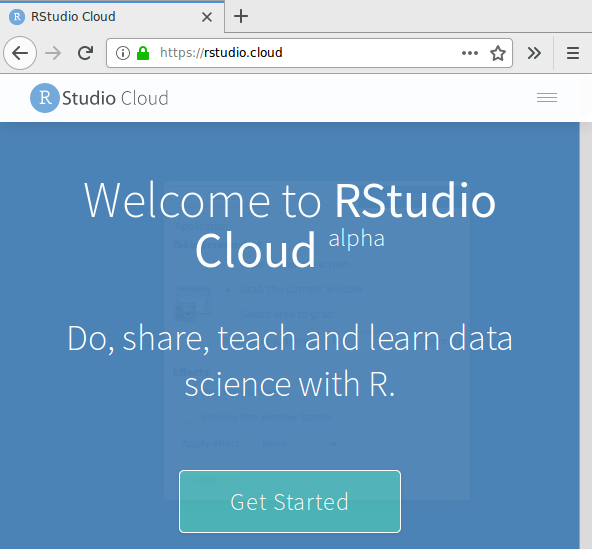
- At the top right, click on the menu button, then "log in".
You should see this:
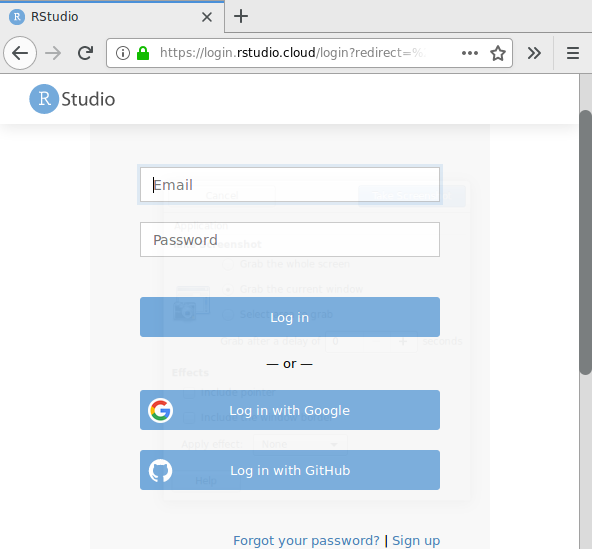
- Click on "Log in with Google". Then enter your UC Davis email address (or a different Google email address if you prefer).
- Choose a name for your account. It doesn't matter what you choose.
You should see this:
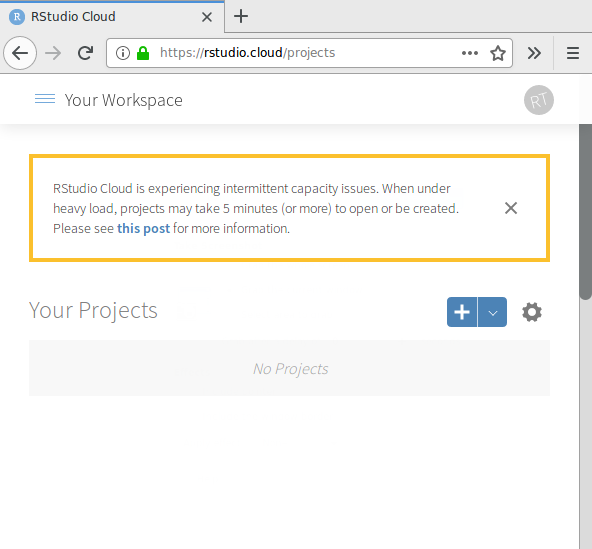
- Click on the blue plus sign to start a new project.
After it loads, you should see this:
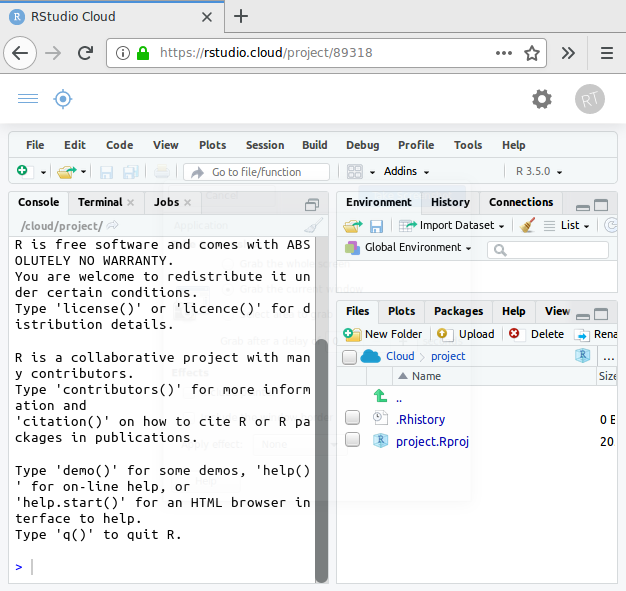
- The window at the bottom left is the Console. This is where you will type commands.
The window at the top right is the Environment (or memory). After you create variables, they will show up here.
The window at the bottom right is where plots will show up. To save a plot in order to turn it in, click on "Export".